Using the Rodgers Remote 2 Voicing App
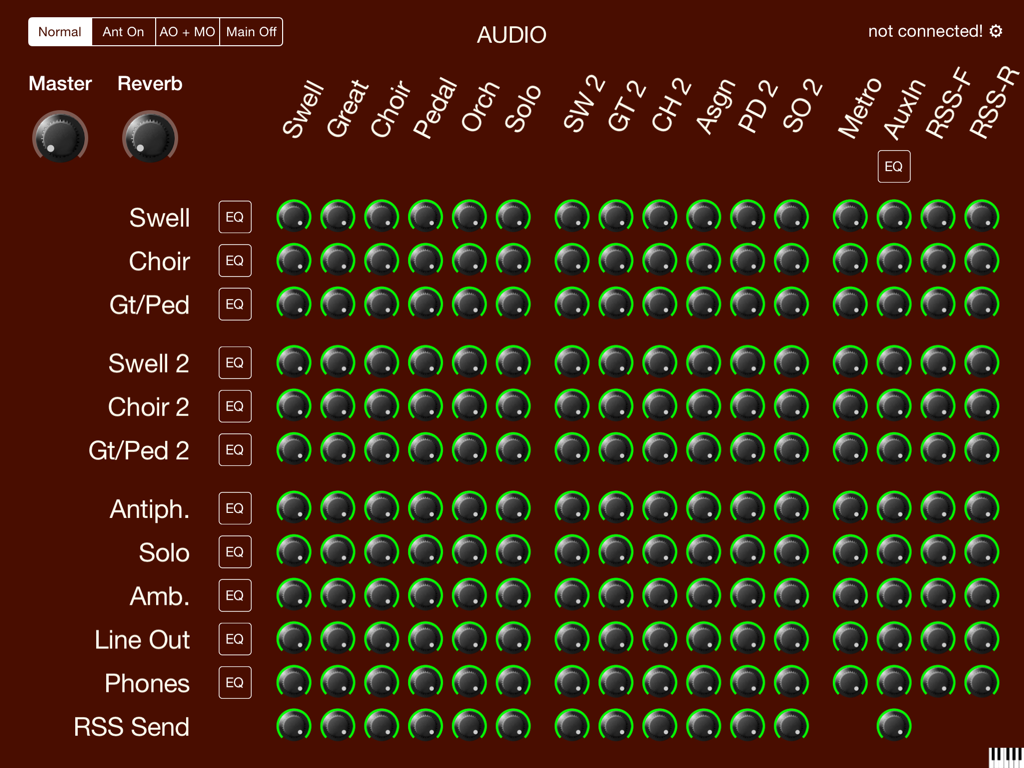
Make sure you have a wireless adapter in your Infinity II organ, and have followed the directions in the << Wireless >> menu to put the organ on the local network, or have placed it in Ad-Hoc mode. Using the Settings App on your iPad® device, make sure you are on the same network as the organ. The first time you launch the App, you will need to tap the Gear icon in the upper right of the display to bring up the settings menu.
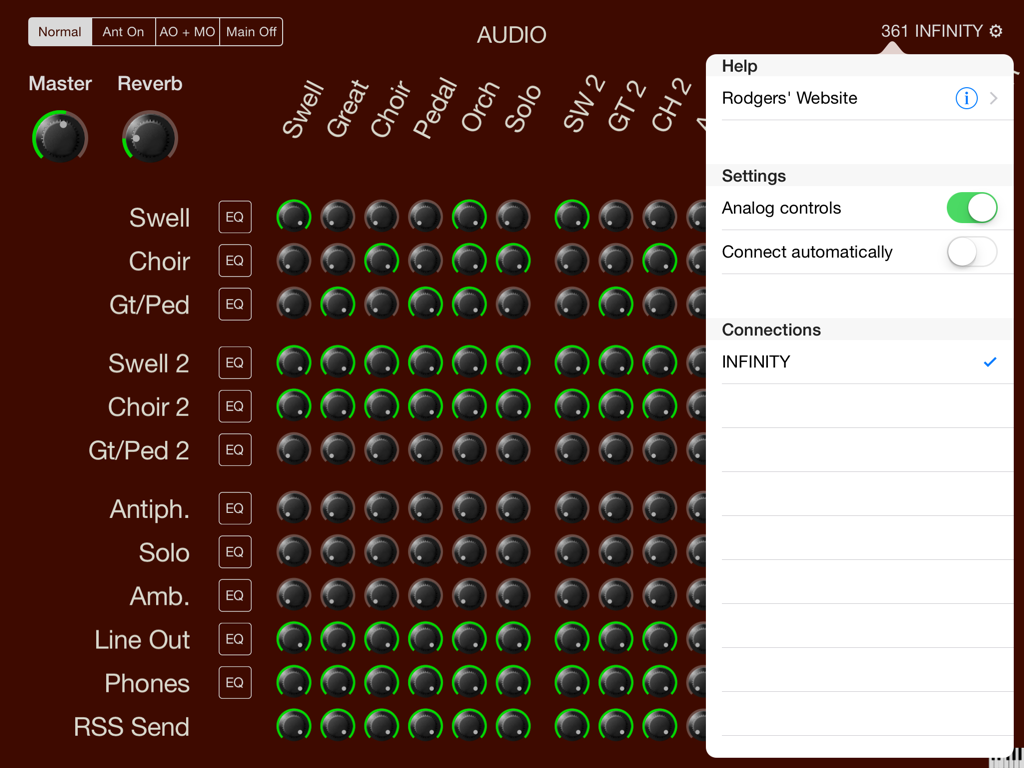
If the organ is correctly configured, then it will appear in the Connections section of the menu and you can select it by tapping on it. If you will normally have only one instrument in range at a time, you can safely turn on the "Connect automatically" switch and avoid repeating this step.
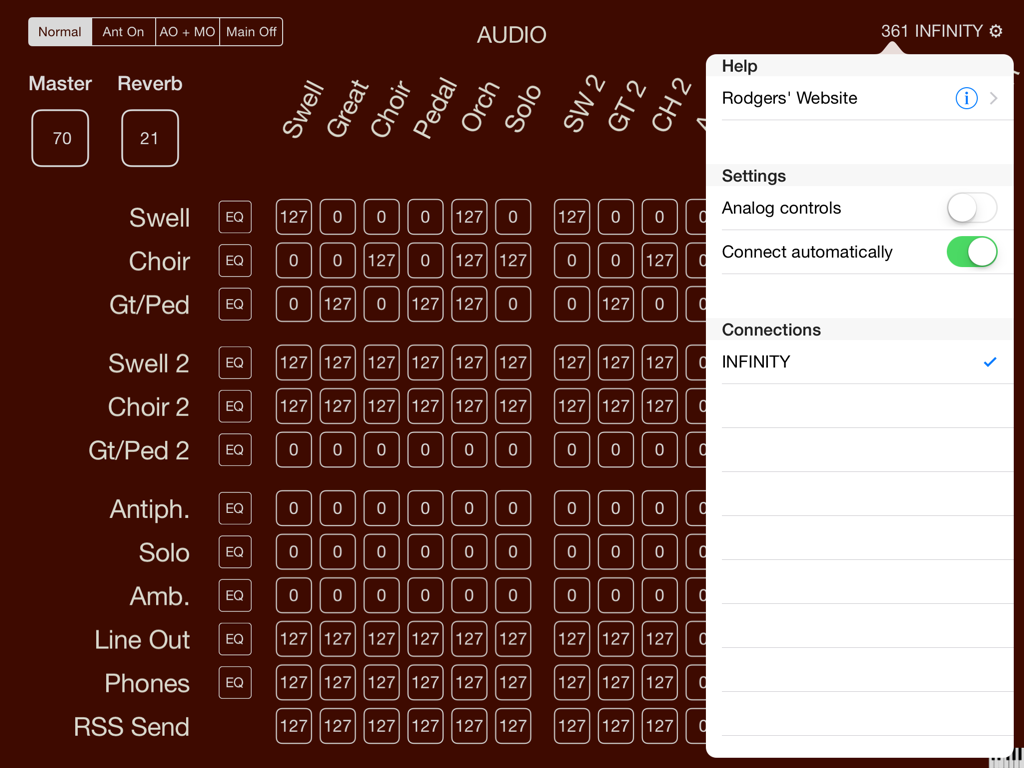
You can turn off the "Analog controls" switch if you would prefer to have a numeric indication of the various settings
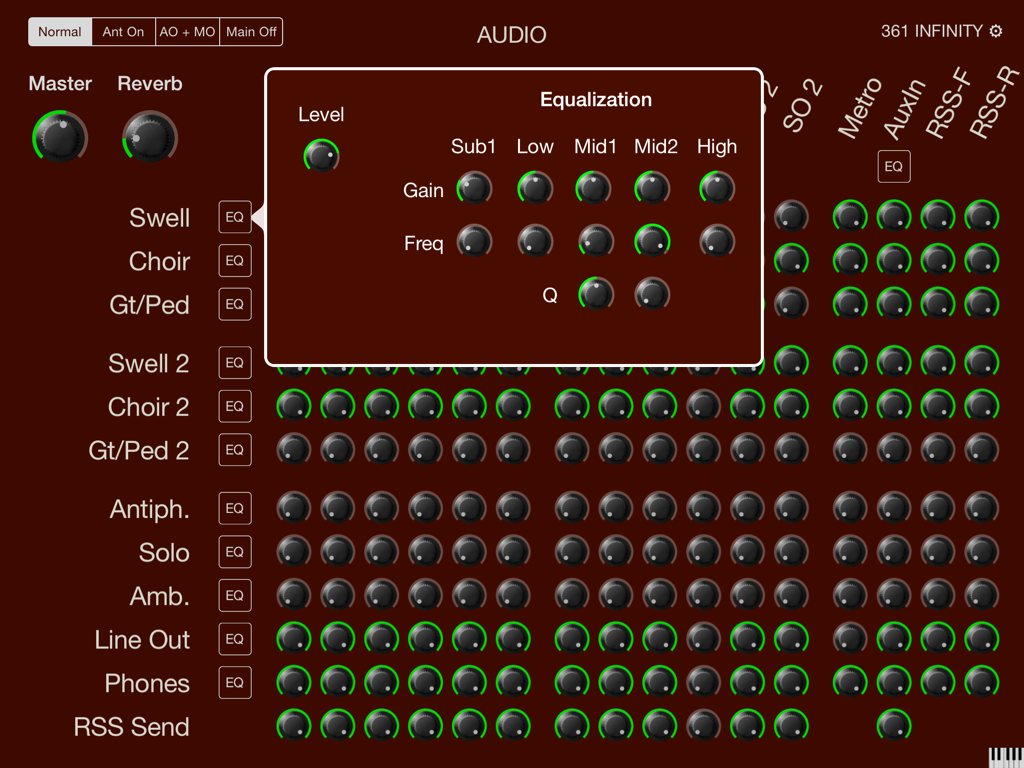
On the Audio page, you can set the level at which each Source (across the top) is fed to each output channel (down the left side). You can also adjust the EQ of most channels by tapping on the small EQ buttons beside the channel name. Remember that there are four complete audio maps corresponding to the four possible combinations of the Ant On and Main Off controls. [The segmented control on the upper left of the screen gives you control over which combination you are currently adjusting]
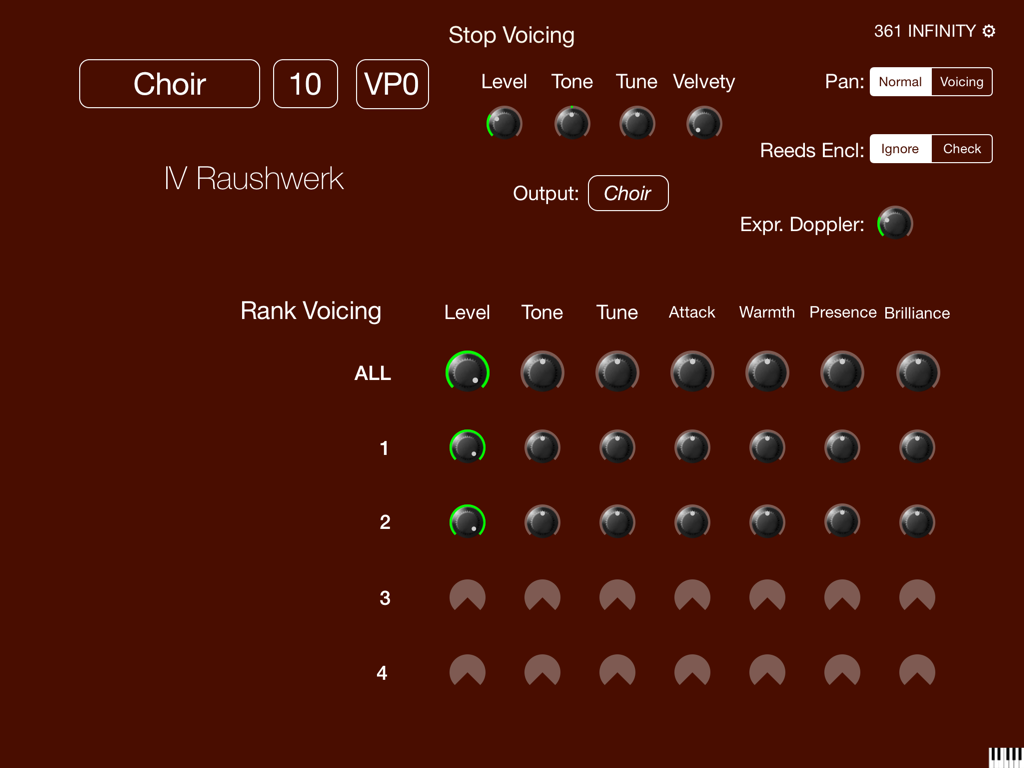
Swiping left on the title (Audio), brings up the Stop voicing page. You can select a stop from the console by holding the SET piston and drawing on the desired stop. Or you can select it from the iPad by tapping the framed buttons on the upper left. Controls will be enabled for each rank in multi-rank stops.
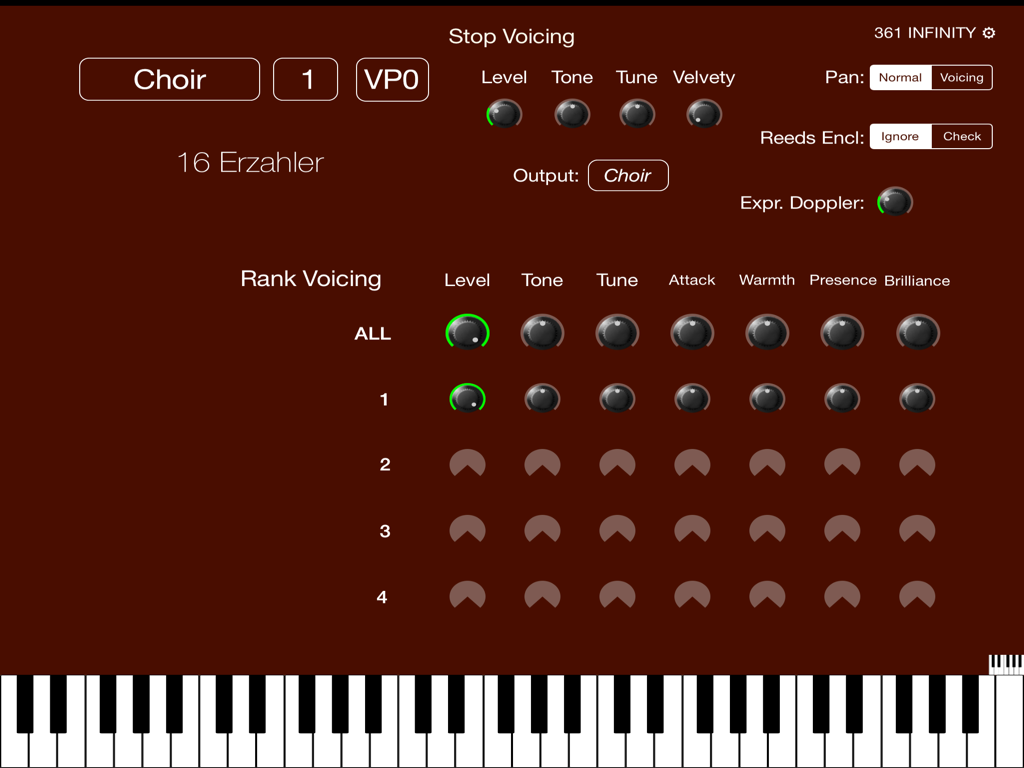
Dragging upward on the miniature keyboard on the bottom right will expose a keyboard (for the currently selected division) that you can play single notes on.
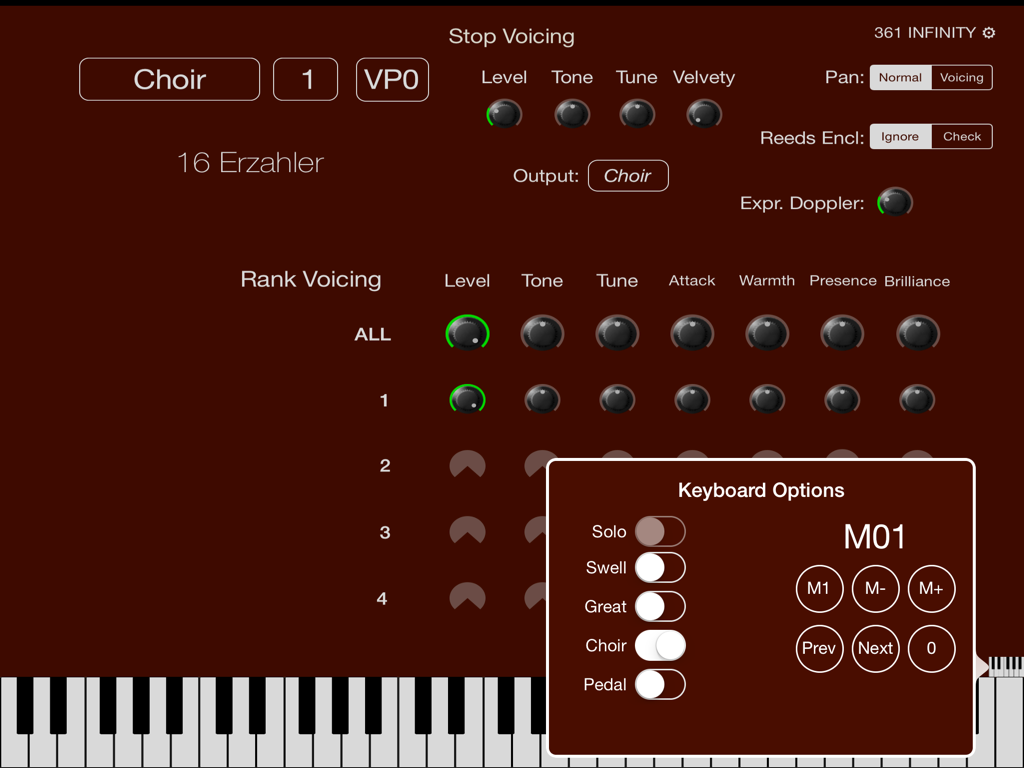
Double-tapping on the miniature keyboard icon will bring up a control panel that allows selection of the division and advancing through the general pistons for convenience.
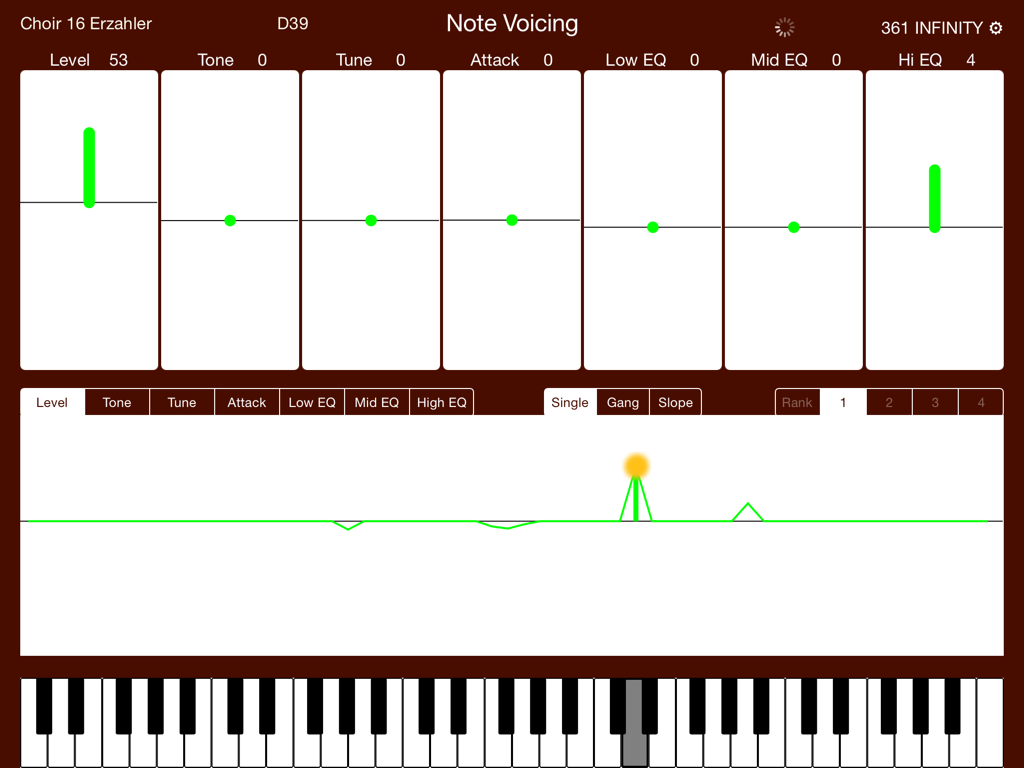
Swiping left again on the title (Stop Voicing) will bring up the Note Voicing page. Here you have control over the parameters for individual notes, or ranges on notes. You can select the note or range of notes to be voiced from the organ keyboard: hold the SET piston and play one, two or three notes that will appear as anchor points above the keyboard display on the iPad. Double-tapping on any of the parameter bars gives you extra-fine control over that parameter.
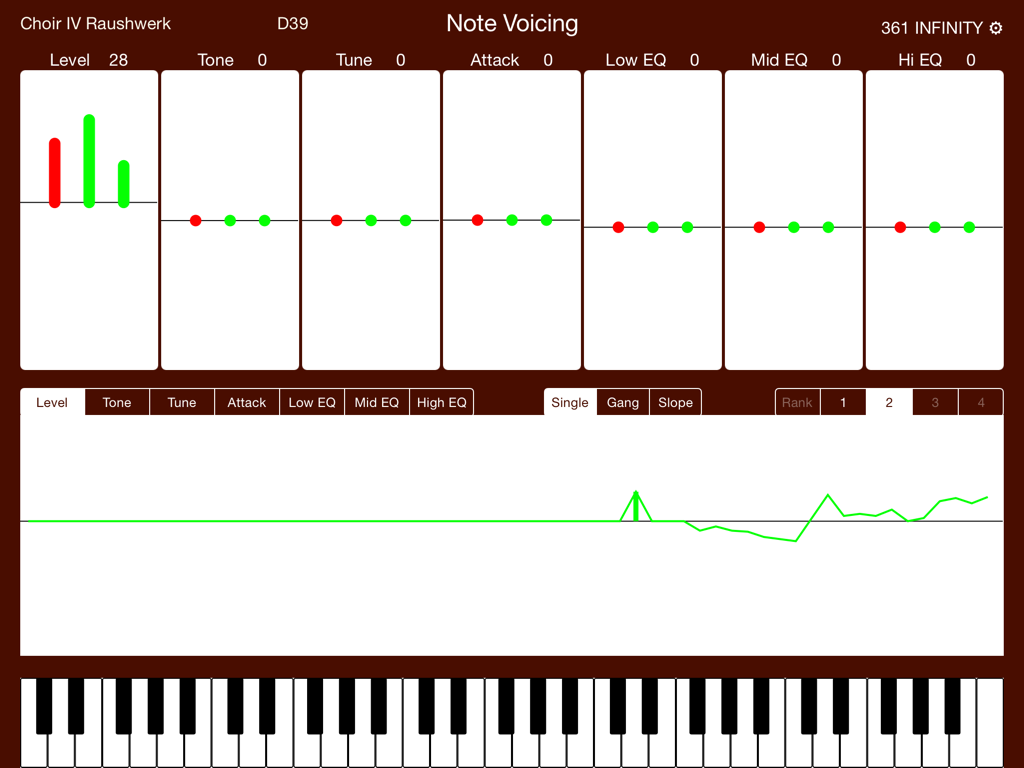
When a stop has multiple ranks, each rank has its own green bar, and you can adjust them all in tandem by dragging on the red bar. (Only a single rank is ever displayed on the keyboard-wide graph display.)
--
iPad is a trademark of Apple Inc, registered in the U.S. and other countries.

